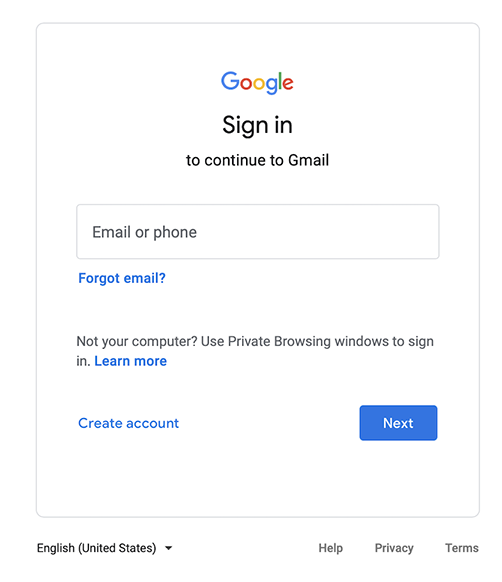Logging in your Aseica student account
If you get screens not mentioned in this tutorial, please email a screenshot to google_help@aseica.org, with explanations of the steps you took. Thanks!
Step 1: login page
Go to https://mail.google.com
Do you see a window like the screenshot below?
Step 2: Add another Google account
(not needed unless you get a screen like below)
You’re getting this if you are already logged in to one or more Google/Gmail accounts on your browser. You need to add the Aseicq account, so that you can switch easily between all Gmail-based accounts.
- Click on your profile picture/logo at the top right of the screen
- In the window that appears, select “Add another account”
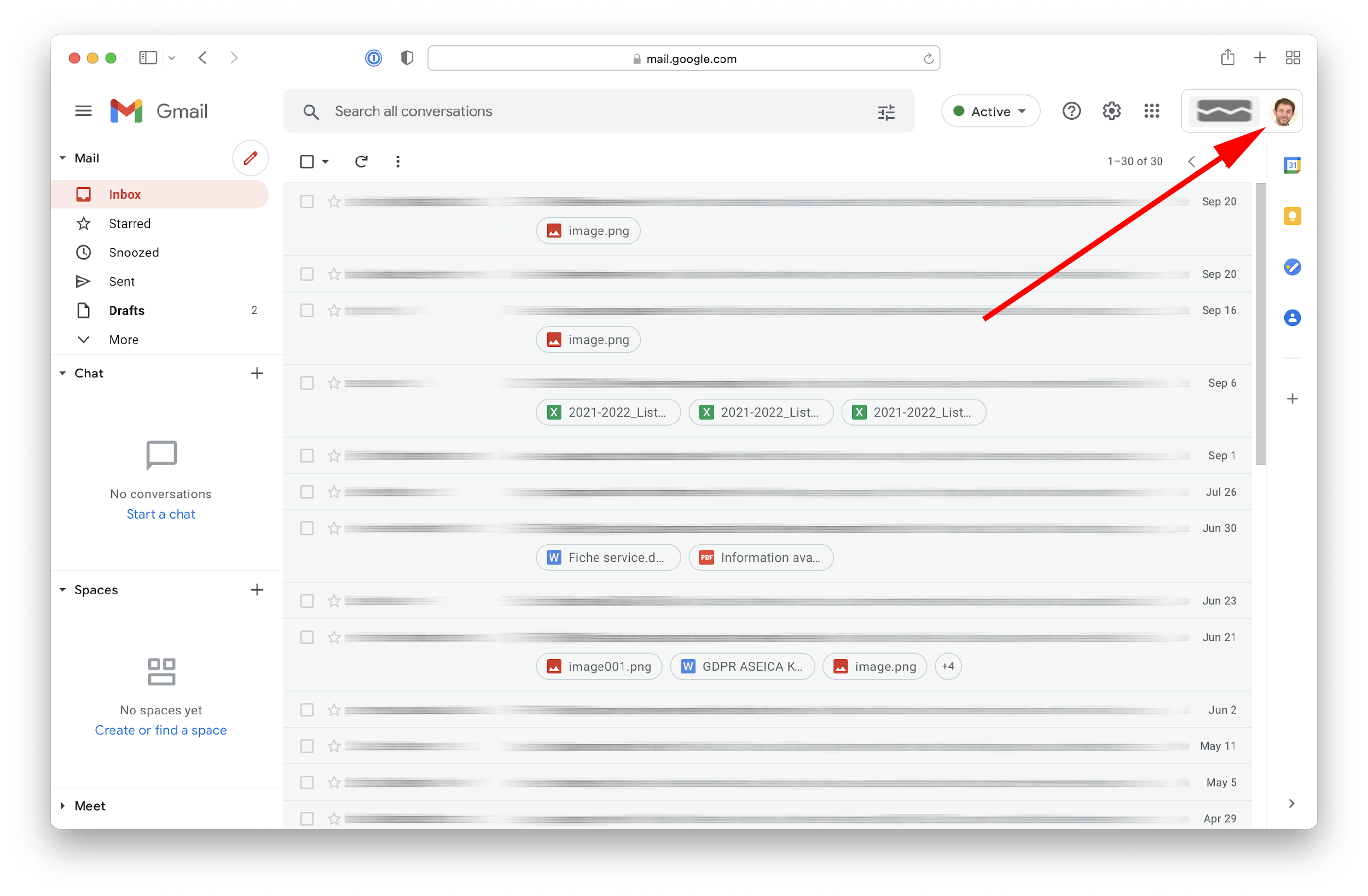
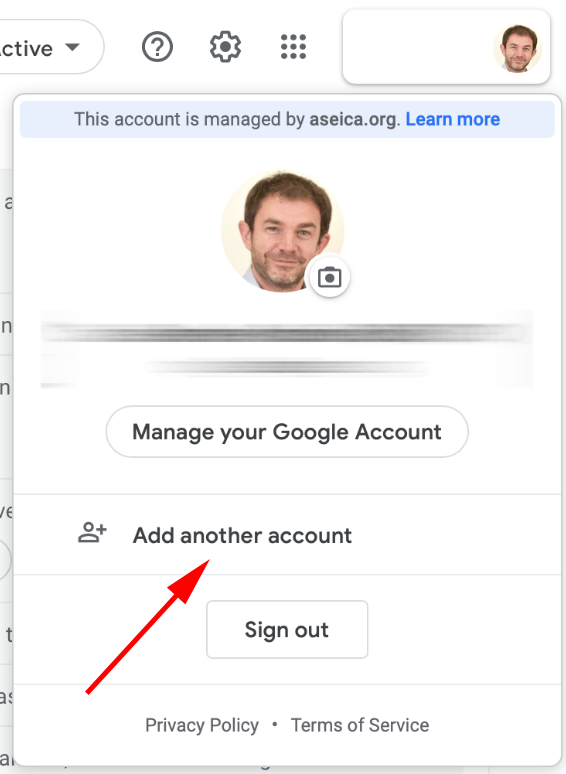
Step 3: Enter login (student.XYZ@aseica.org) and “Next”
Follow the flow of the following pages (password, accept terms, change password, etc). You’re done!