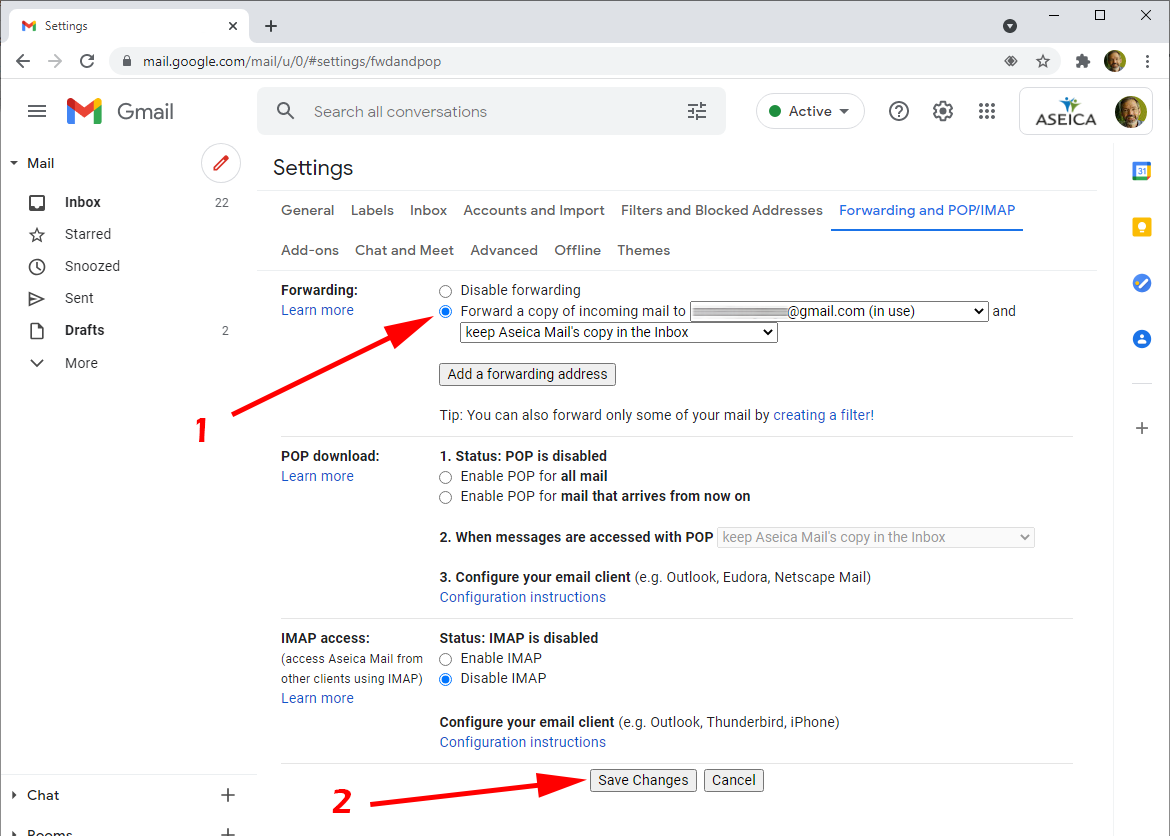Forwarding your child's emails
To ease account management, you may want to forward your child's emails to another existing account.
Step 1: Aseica email settings
- Click on the cog icon
- Click on “See all settings”
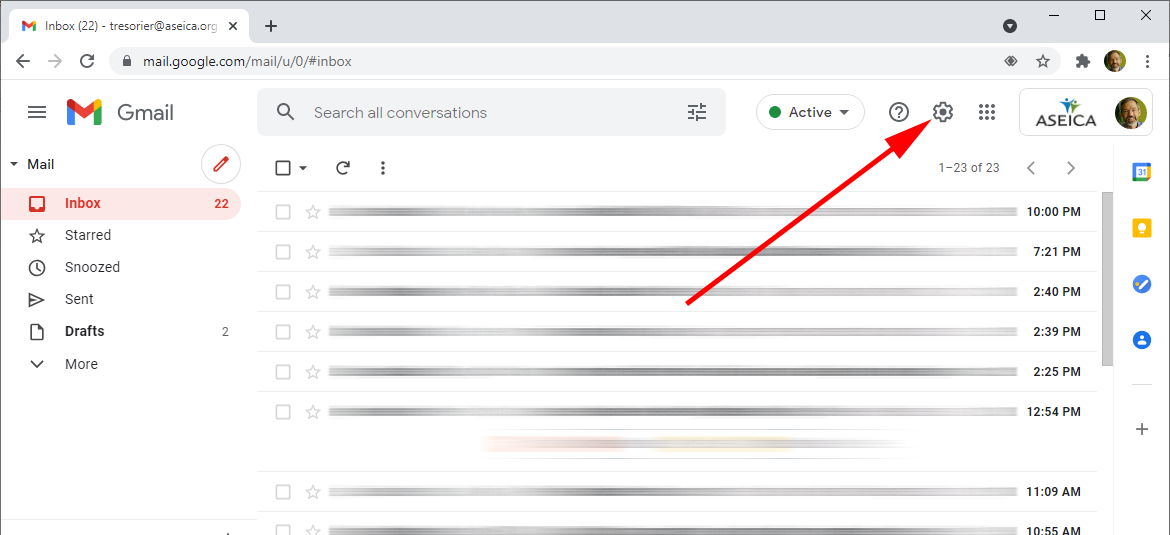
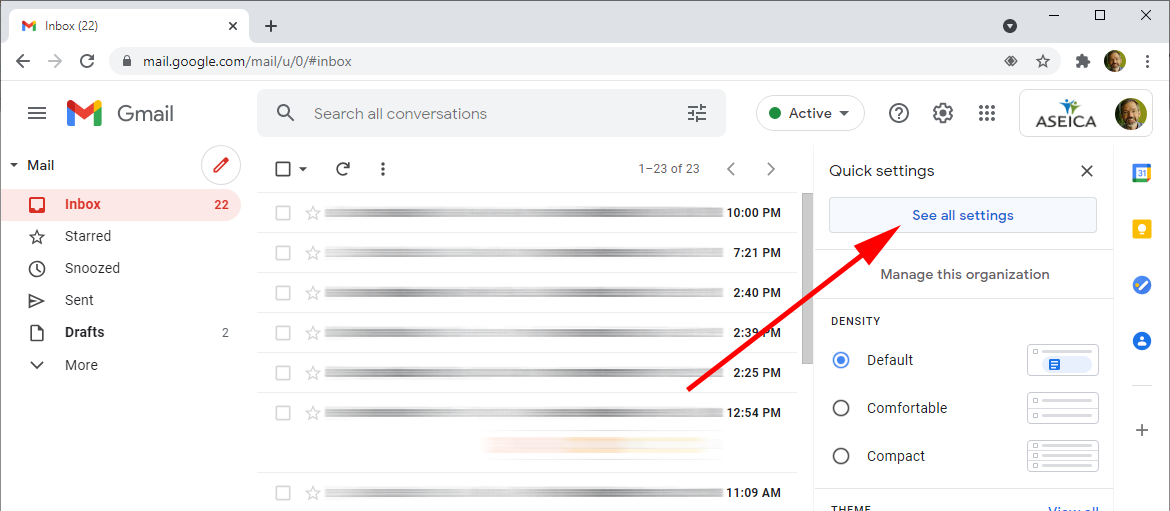
Step 2: Forwarding and POP/IMAP”
- Click on “Forwarding and POP/IMAP”
- Click on “Add a forwarding address”
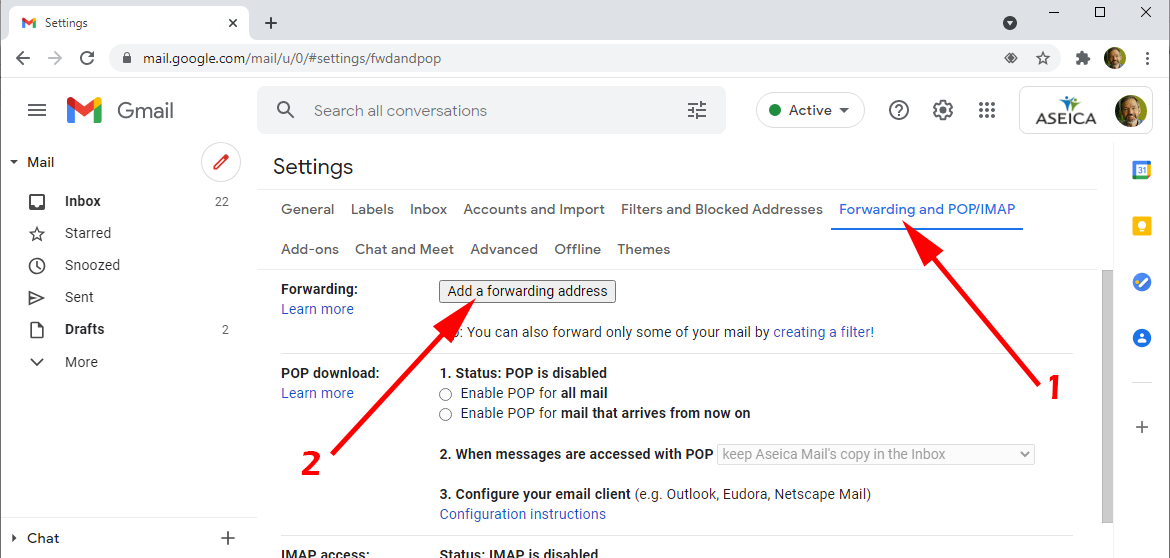
Step 3: Enter the email address you want to use
- Enter your email and click “Next”
- Click on “Proceed” on the pop-up page
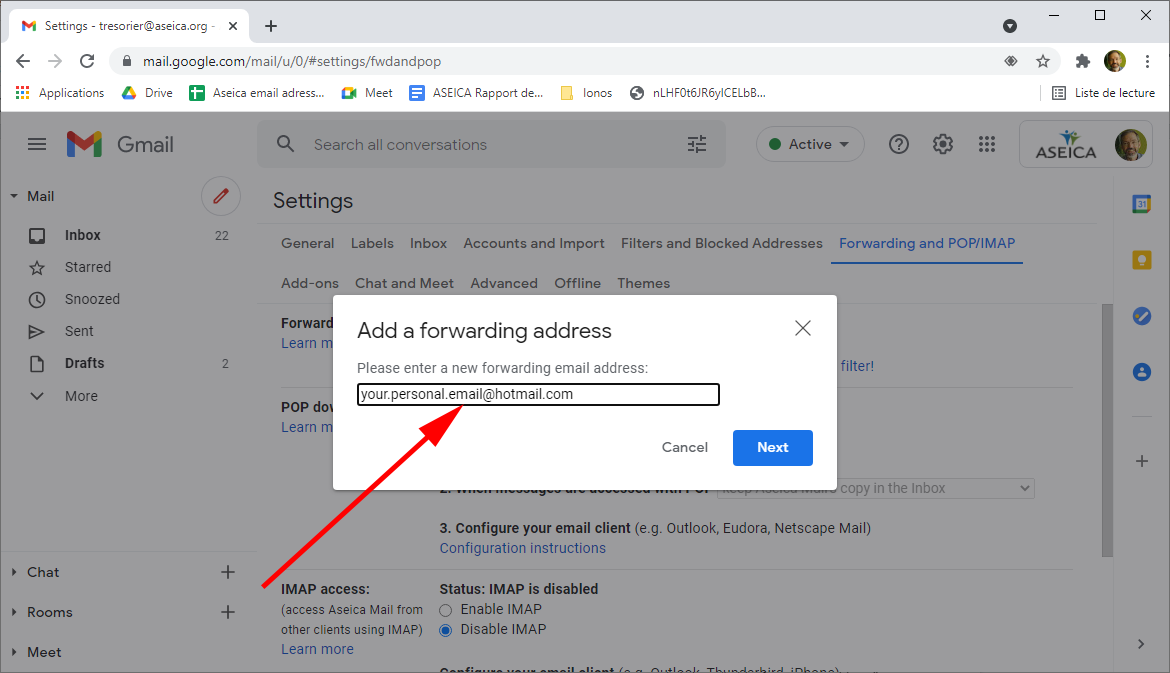
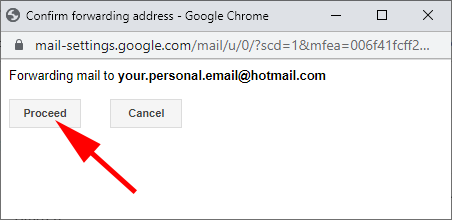
Step 4: Confirmation code
Check your emails for the code, or just click on the link:
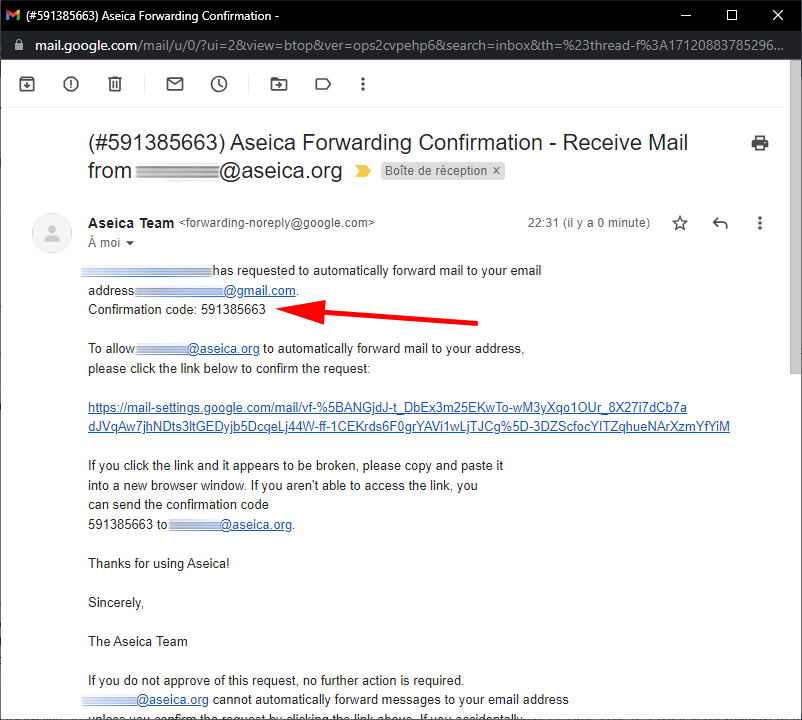
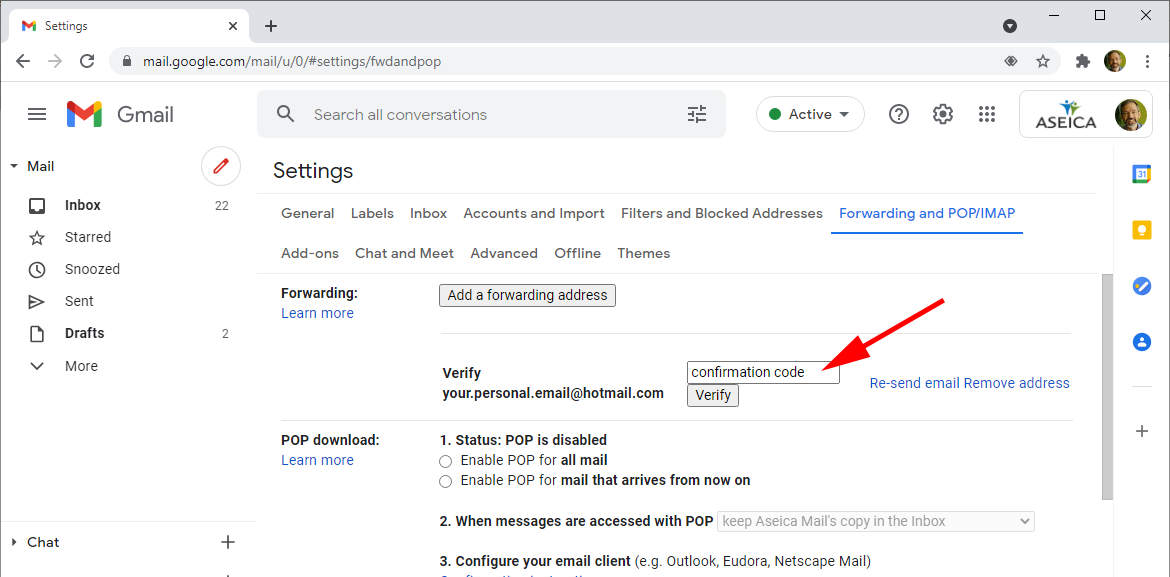
Step 5: Save your changes!
- Select “Forward ….”
- Click on “Save changes”!